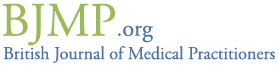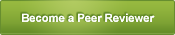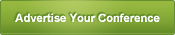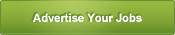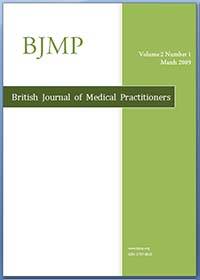How to release an issue
1. Create Index page on website for the Issue
1.1. In Super Admin block on the left side, click “Create Index from Upcoming Articles”
1.2. Copy text and table
1.3. Create “Article (with no comments)” using the following
1.3.1. Vocabulary – Content=Issue Index and Subject=Miscellaneous
1.3.2. Body – select ‘full html’ in input format, click ‘preview’ button at the end, paste the index text and table copied earlier
1.4. Save
2. Create PDF for the Issue Booklet
2.1. Create …front.docx by editing the file from the previous issue
2.2. Create ….eb.docx by editing the file from the previous issue
2.3. Create ….index.docx by editing the file from the previous issue. Copy the table from the website index file made earlier into excel and then paste into word and then edit and format
3. Create Issue PDF booklet
3.1. Use Acrobat Pro to merge all pdf files of the issue into a single file. Rearrange files according to index file before merging and then insert page numbers using the BJMP format. If asked for password – bjmp123. Save
3.2. Open the Word ….index.docx again and update the page numbers in the table column for the articles as they appear in the earlier merged pdf. Save as pdf using primopdf.
3.3. In Acrobat Pro, delete index page from the earlier merged file and add the new …index.pdf at the right place and resave as issue pdf file.
4. Upload to Issuu.com
4.1. Login and upload Issue pdf.
4.2. Get ‘embed code’ and ‘full screen’ link
4.3. Home Page pdf reader
4.4. On BJMP.org, create ‘PDF holding page’
4.5. Fill in ‘embed code’ and ‘full screen’ link
4.6. Click Save.