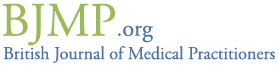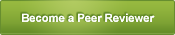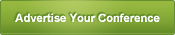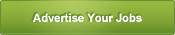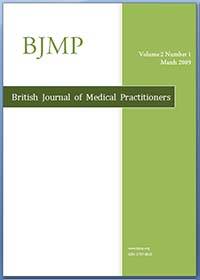How to Upload Articles
1. Login using your bjmp accounts http://www.bjmp.org/user/login
2. Click "Create Article (+comments)" on the left panel or go to http://www.bjmp.org/node/add/article and fill up the form
3. Authors:
3.1. If there is only one author, fill in the first author details.
3.2. If there are 2 authors, fill in the first author section and the last author section, leaving second and third author sections blank.
3.3. If more than 4 authors, fill in the first author, second author and last author sections with one name each and include the remaining authors’ names n the third author section, separating them with comas.
3.4. DO NOT USE PUNCTUATION ELSEWHERE.
4. Article Citation and PDF Link: Leave blank if not known
5. Vocabularies: Select the Month, Content, Year, Subject
6. Copy and Paste from Microsoft Word:
6.1. Select and copy the text from Microsoft Word
6.2. To paste from word, select the clipboard icon with a “W” inside it.
6.3. Click inside the new box that opens and on the keyboard and press (Ctrl+V),
6.4. make sure that both (Ignore Font Face definitions) & (Remove Styles definitions) are selected
6.5. Click OK.
7. Input Format
7.1. Below each editable textboxes, in the sections called “input format”, you may need to select Full html or filtered html if the text is being displayed incorrectly along with code.
7.2. NEVER SELECT PHP CODE.
8. Do not worry about Book Outline, Menu Settings, Revision Information, URL Path Settings, Comment Settings, Authoring Information, Publishing Options, Captcha
9. Click Save